FAQ

General
Sync data across devices
With the Cloud Sync feature, you can synchronize your data across multiple devices. To activate Cloud Sync, you have to create a Cloud Sync account first: More -> Cloud Sync -> Create account
You can then log in to the 2nd device with the account you have created: More -> Cloud Sync -> Sign In
After signing in, all data will be automatically synchronized across the devices.
The Cloud Sync account is not tied to a specific Apple or Google account. It can therefore also be used by different people on different platforms (iOS, Mac or Android). However, you need the Pro version on each device to be able to sign in with the account.
Rotating shifts
Rotating shifts can be entered with the Rotation feature. A maximum of 2 years can be selected per entry. However, you can also enter 2 years in a row several times.You can find this feature in the editor box on the far right at Rotations. You can watch a help video for creating and entering rotations here:
How to Enter a Rotation Video
To delete a rotation from the calendar you can use the multi-edit feature. For details see Delete and copy multiple entries.
Delete and copy multiple entries
With the multi-edit feature you can copy or delete several shifts in the calendar.
You can access this function in the editor box on the far right at Rotations:
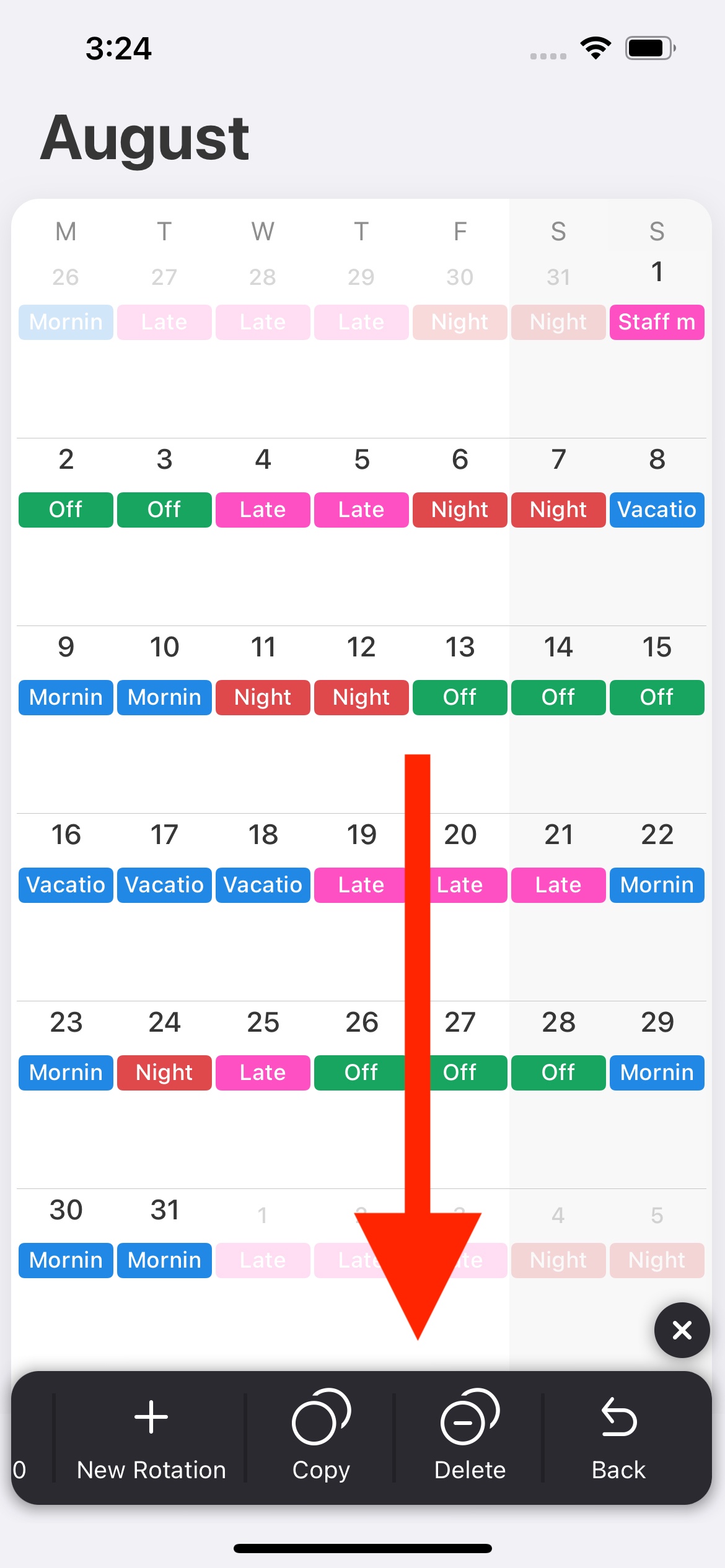
Reports
Overtime and regular hours
There is no separate input field for overtime, but you can adjust the end time of the shift in the calendar and have overtime calculated using your regular hours. Regular hours can be changed in the settings for the overtime report. You can access the settings using the 3-dot button on the overtime report:
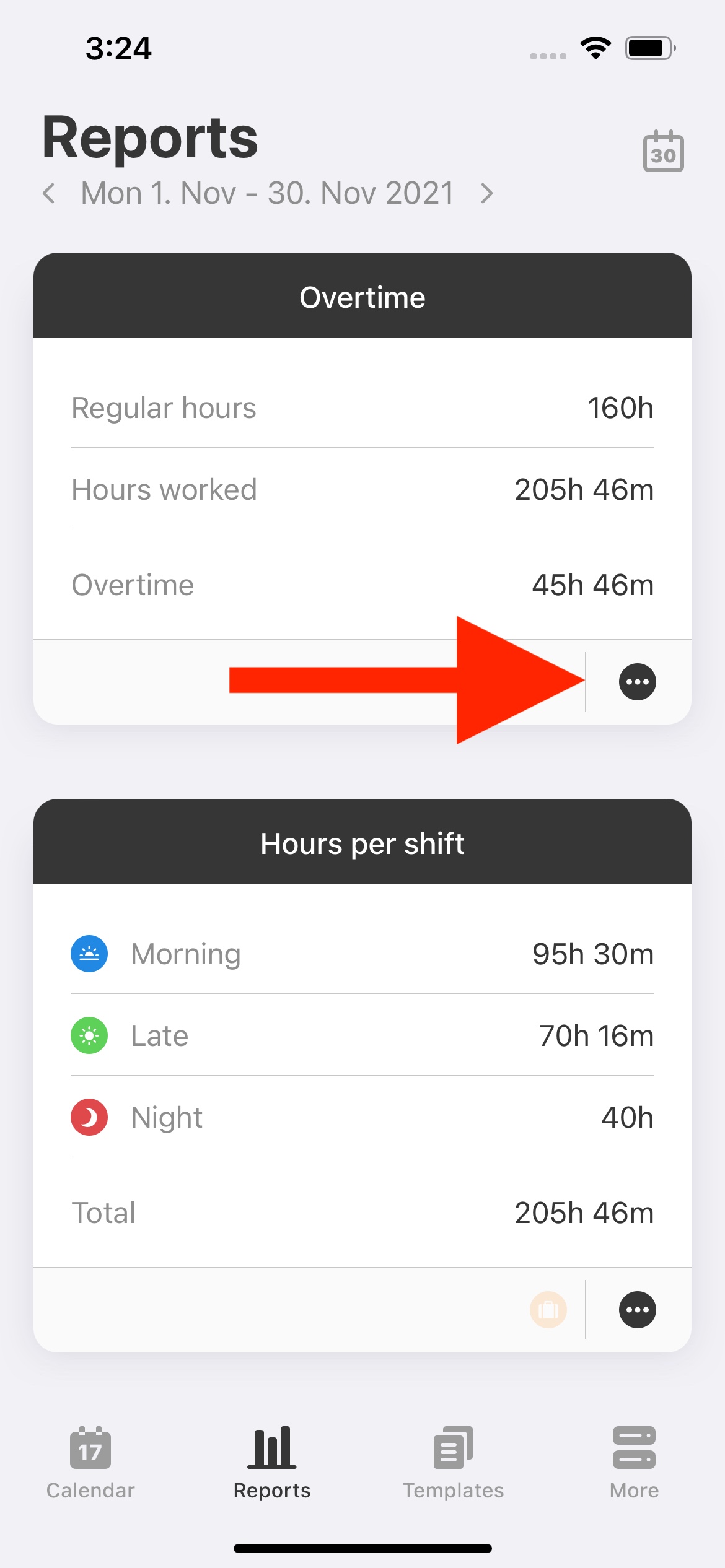
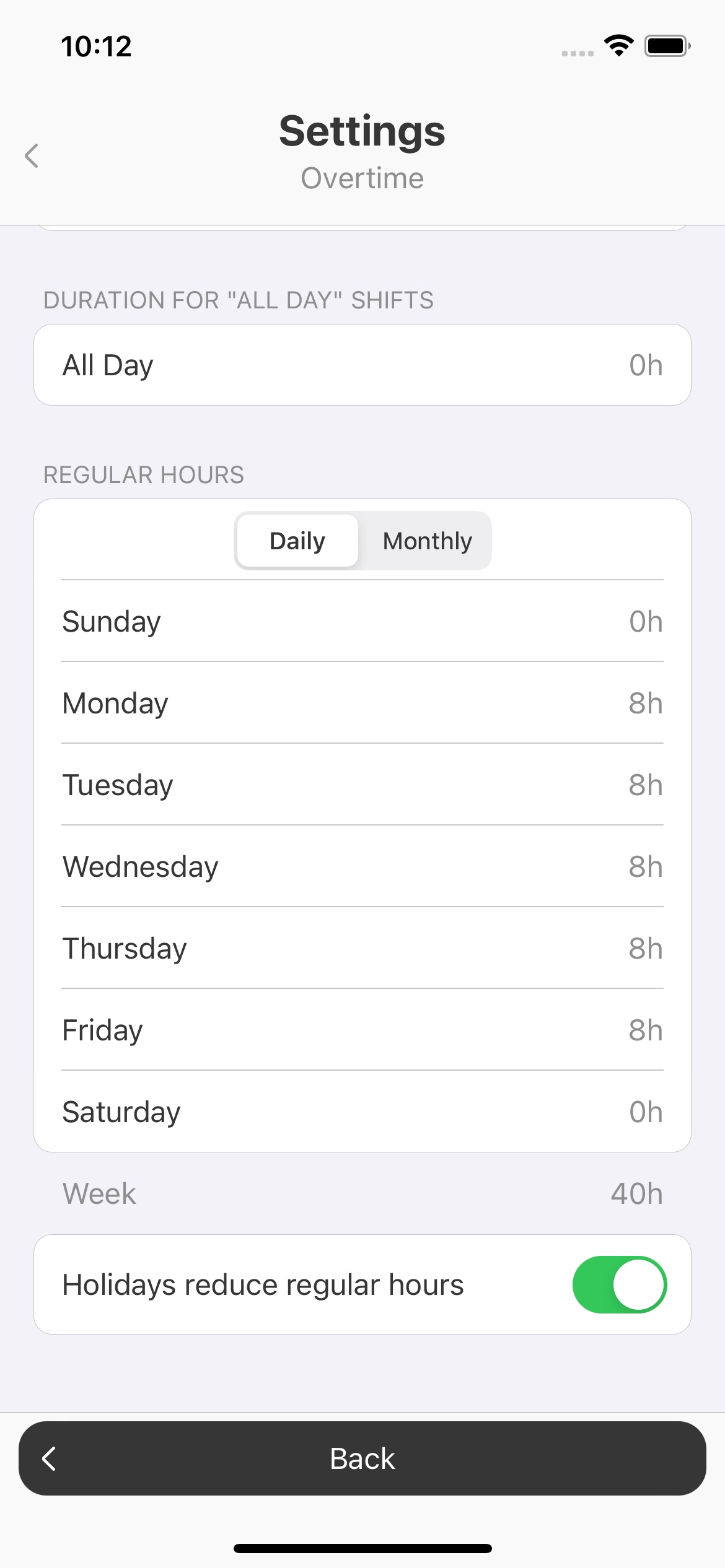
External Calendars
Show external calendars (e.g. Google Calendar)
External calendars such as Google Calendar must be set up in the Settings app of the operating system. After that they can be selected in Supershift for display or export.
Calendar export with custom colors per shift
An export calendar can only have one color. If you want to export the shifts with custom colors, you can create multiple calendars with different colors (e.g. in Google Calendar). You then can assign them to individual shifts using Shift Calendars:
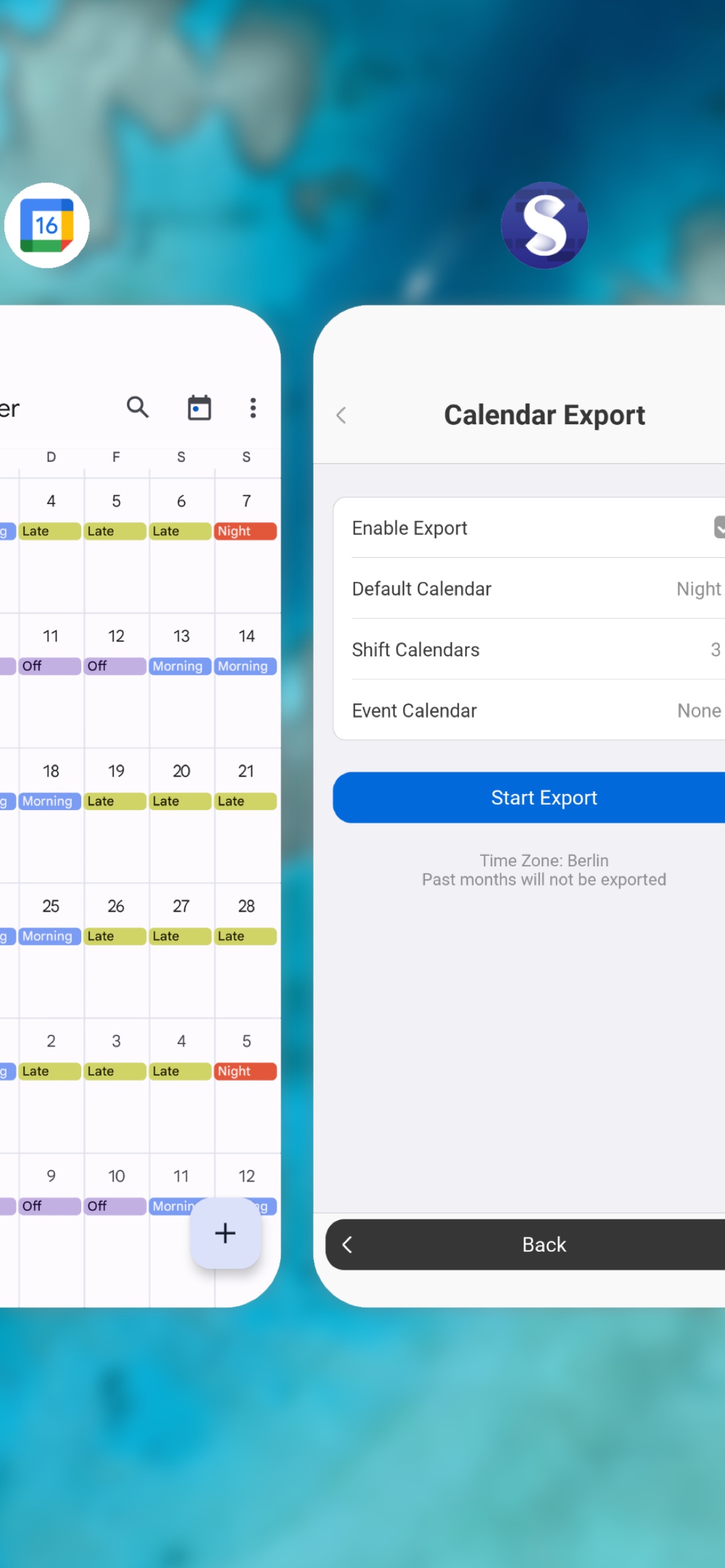
Duplicate entries after export to external calendar
Duplicate entries can occur if the calendar export is set up on several devices at the same time (e.g. smartphone and tablet). In order to avoid duplicate entries, the export should only be activated on one device.
Can't find an answer here?
Feel free to contact us at support@supershift.app
